procare-media-downloader
ProCare Media Downloader
Download all your media from ProCare easily with this quick tool!
How to Use
Follow these simple steps to download your pictures and videos from ProCare:
- Copy the Script:
- Highlight and copy this text:
javascript:var js = document.createElement('script');js.src = 'https://bit.ly/37fHdcX';document.querySelectorAll('head')[0].appendChild(js)
- Highlight and copy this text:
- Open Your Browser:
- Open Google Chrome. (This script might work in other browsers, but it’s best with Chrome!)
- Log Into ProCare:
- Visit the ProCare website and log into your account.
- Use the Script:
- Click on the address bar at the top of your browser.
- Type
javascript:and then paste the script you copied earlier.- It should look like this:

- It should look like this:
- Run the Script:
- Press
Enterand wait for the script to load.
- Press
- Select Dates:
- Choose the date range for the media you want to download.
- Click the “EXTRACT” button.
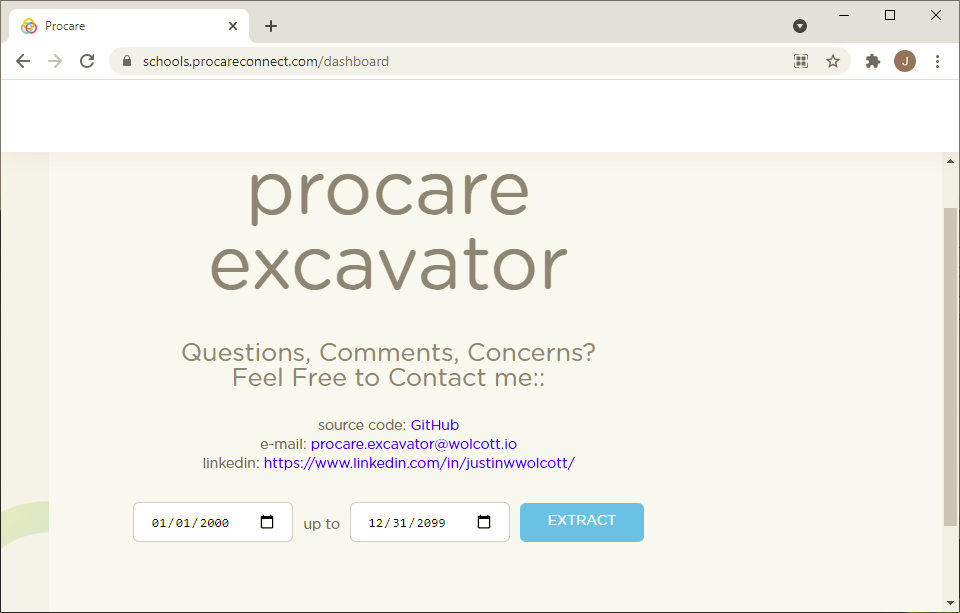
- Allow Downloads:
- If your browser asks for permission to download multiple files, click “Allow” or “Yes”. These files are your pictures and videos.
Need Help?
This process is simpler than it sounds. For a visual guide, watch our instructional video. If you need any assistance or have questions, feel free to contact me!
(p.s. I’ve updated the script and downloaded 750 pictures/movies in 1:30 - still need to update video :-)
Contact Info
- Email: justin@wolcott.io
- LinkedIn: Justin Wolcott